Every user can choose the default language when they create a new survey or change an existing one. Our Enterprise account holders can now create multilingual surveys. That means that a single survey can have questions in multiple languages. When the respondent first clicks on the survey link, they can choose which language they want to take the survey in.
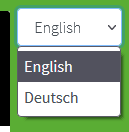
Create a multilingual survey
Start by creating the survey in your default language. It’s best to write all of the questions before you start the translation process. Otherwise you need to redo the translation after making any modifications. Once the survey and questions are ready, go to the survey settings page and scroll down to the “Survey Language” section. Click on “Change” under “Additional Languages“. This open the additional language window.
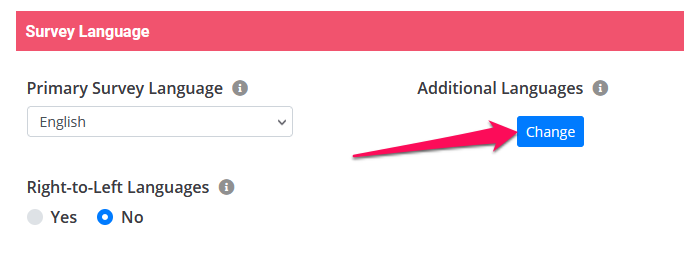
Near the top of the page you can see the primary survey language. Click on the dropdown button below that and select the first additional language and then the “+ Add Language” button.

Repeat this step for all of the languages you want to add to your survey. When you’re done, the page should look something like this.

Translate survey text
Next you need to click on the “Download” button to download the translation file for each language. We use the industry standard “.po” translation files. The file name includes the 2 character language code at the end to help you keep them apart. There are several tools, both downloadable and online, that you can use the translate the .po file. We recommend PoEdit. It is also very easy to edit the file directly in a text editor. It will look something like this:

Each block of text consists of 3 lines that begin with: msgctxt, msgid and msgstr. The first one you can ignore but please don’t change anything here. The ‘msgid‘ is the text to be translated in the primary language. The ‘msgstr‘ is the translation itself.
For certain languages we have already translated error messages and navigation button text but you can change this if you want. Anywhere you see this: msgstr "" you will need to translate the text from the line above (msgid) and enter it between the quotation marks.
Upload translation file
Once all texts have been translated, save the file and upload it. Click the “Upload translation” button next to the respective language, choose the .po language file and upload.

If there are errors or if you didn’t translate each entry, you will see a message like this. Simply open the file again and review the block on lines 30-32 (in this specific case).

When the translation has been completed correctly, you will see a message like this.

You can also see which languages are available to use because the language will automatically be enabled.

Once at least one additional language has been enabled then the survey respondent will see the language choice dropdown menu when they start taking the survey. Languages can be disabled at any time. Please note that if you delete a language, any survey data taken in that language will not be affected but the question translations will not be available any more.
Multilingual survey reporting
When you visit the individual response reporting page, you can see the survey language at the bottom of the page.
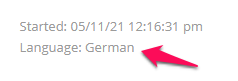
You can see the survey language when you export the survey response data to either Excel, CSV or SPSS format as well.

You can also add a reporting filter on the survey language to assist you in reviewing and analyzing the data.

